
Starting June 1st, 2023 Our warehouse fee will be $0.65/cubic foot per month
In effort to lower the warehouse storage fee during inflation, we have went narrow aisle racking.This construction took us four months but the project is finally completed. With narrow aisle racking, we are able to drop storage by 24%.We as partners will go through this inflation together.
02/20/2023
Managing your Amazon orders efficiently is essential, whether you’re tracking expenses, sorting returns, or analyzing purchasing patterns. But did you know that you can easily export your entire order history from Amazon? With just a few simple steps, you can access detailed reports that provide valuable insight into your spending habits and help you manage your purchases more easily. This guide from WorldcraftLogistics.com will walk you through the process, ensuring you can easily download and review your order history whenever you need it.
Amazon order history is a detailed record of all your past purchases on the Amazon platform. It includes information such as product names, purchase dates, order IDs, payment methods, shipping addresses, and tracking details.
Amazon order history serves multiple purposes:
Having an organized and accessible order history simplifies online shopping, ensuring a seamless experience.
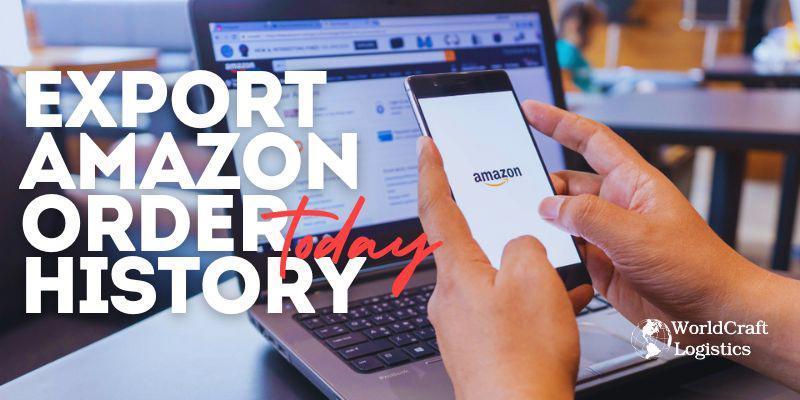
Sign In to Your Amazon Account ➡️ Access Your Orders ➡️Select the Order History Report ➡️Choose Report Type ➡️Set Date Range ➡️Request Report ➡️Download the Report ➡️Open and Review
Exporting your Amazon order history can be useful for tracking expenses, managing returns, or keeping records. Here's a step-by-step guide on how to do it:
Go to the Amazon website and log in with your account credentials.
This process gives you a detailed export of your Amazon orders, which you can use for various purposes, from tracking spending to managing taxes.
If you shopped on Amazon, you'd be joining many other individuals who do so. It's likely that you won't simply need to look back on all of your purchases from a given time period, but you'll also need to maintain a record of them. It's possible that you need to keep track of how much office supplies cost, or maybe you just want to keep tabs on how much you spend on Amazon.
Here's how easy it is to record your Amazon purchases for your own use or to share them with others:
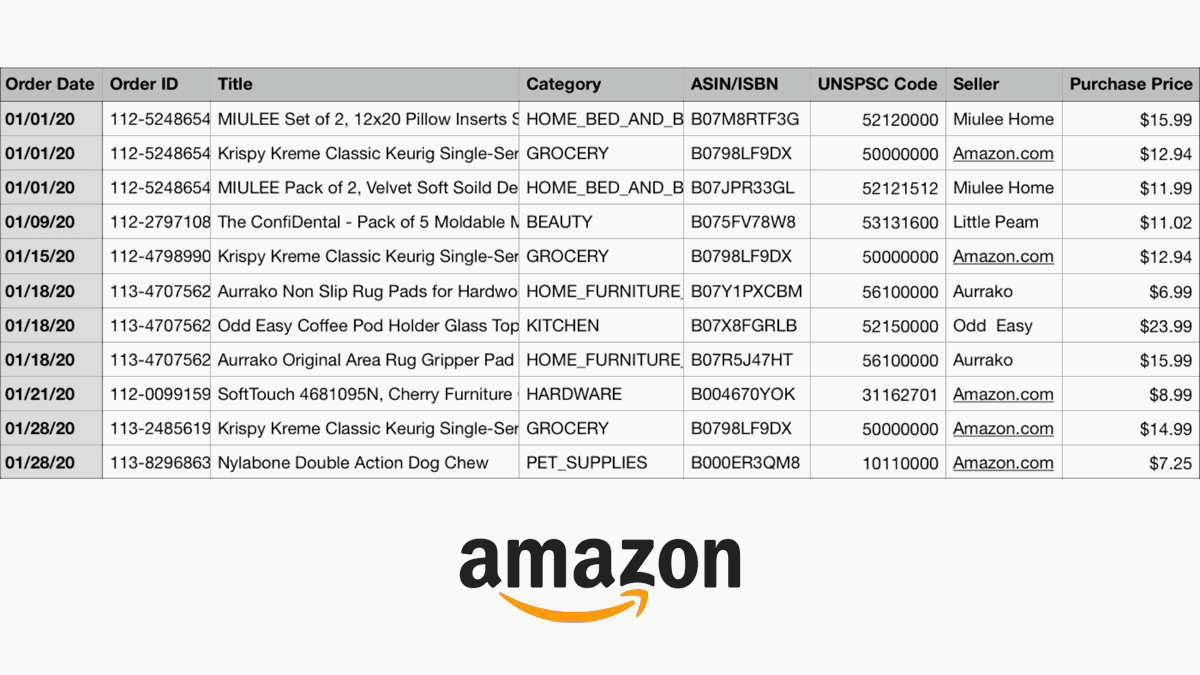
To access your account, just visit Amazon's website and log in as usual. After signing in, you can view your order history reports using this button.
In accordance with the instructions on the Amazon Help page, you may view your order history reports via the Your Account section of the Amazon website. In spite of my best efforts, I was unable to find it after a thorough search. In the event that the above link does not work, please visit the Amazon Help page and choose Order History Reports from the menu that displays there.
After you reach the page that shows reports on your purchase history, the following steps are straightforward.
1) Go to the section of the store where you wish to run the report, such as Items, Orders and Shipments, Refunds, or Returns.
2) Choose a start and end time for your report. Choose one of the Quick Set Choices over on the right as well.
3) Giving the report a title is optional but recommended.
4) Select "Get Report" from the drop-down list.
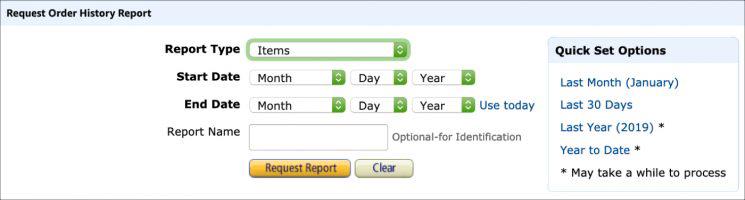
When the request for the report has been sent in, it will be available for download in about one minute. Keep in mind that the outcome of this is also dependent on the duration of the time period in question as well as the number of data points that are being reported.
You may get the report using the link that is located at the very bottom of the screen that you are now seeing. The report may be downloaded from the Downloads area of your browser, and it will also be forwarded to your email address.
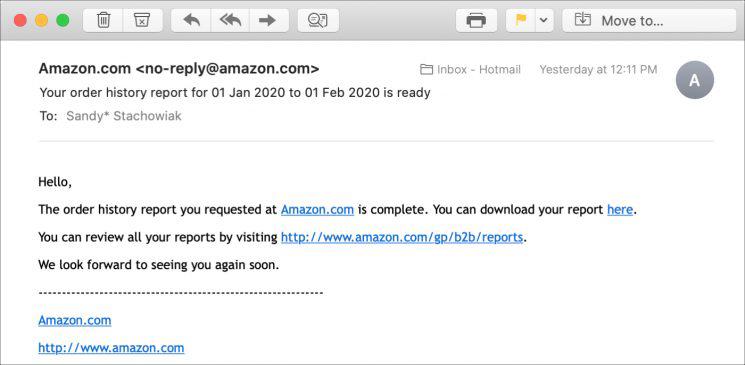
If you're having trouble seeing your Amazon purchase history after doing the above, try this instead:
1) Log in to your Amazon account.
2) Click your name from the top right and choose "Your Account."
3) Scroll down and click "Request Your Information" under "Data and Privacy."
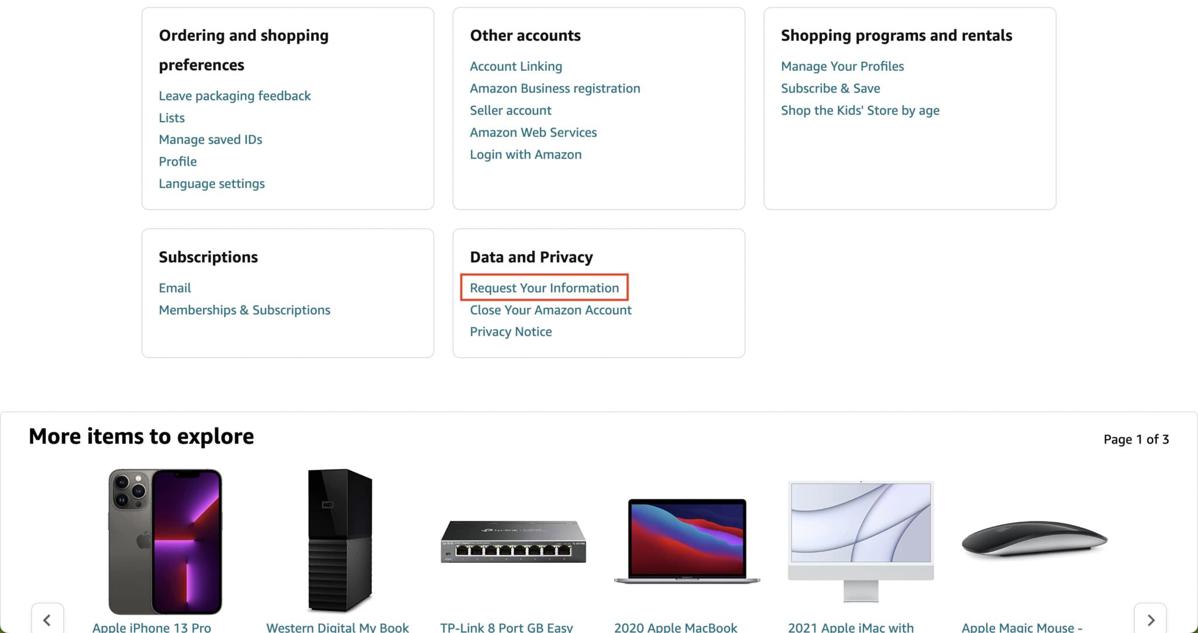
4) Select your orders and click "Submit Request."
5) Open the email added to your Amazon account, and you should see an email from Amazon. Click "Confirm Data Request."
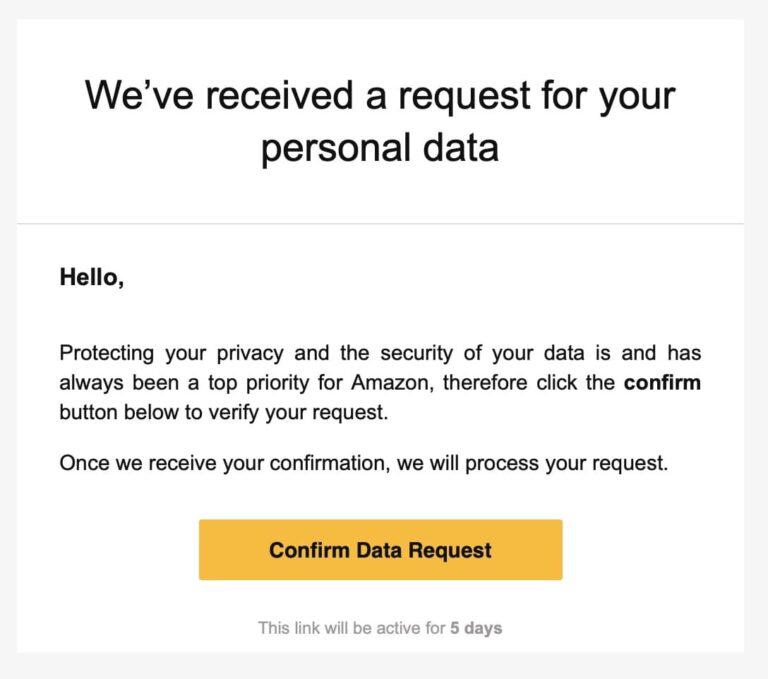
Unless you change the settings, the report will open in whichever spreadsheet program you have installed on your computer. This may be numbers or Excel. The report includes a wealth of information about the transactions, including the order date and ID, price, payment method, shipping date, tax exemption data, and more.
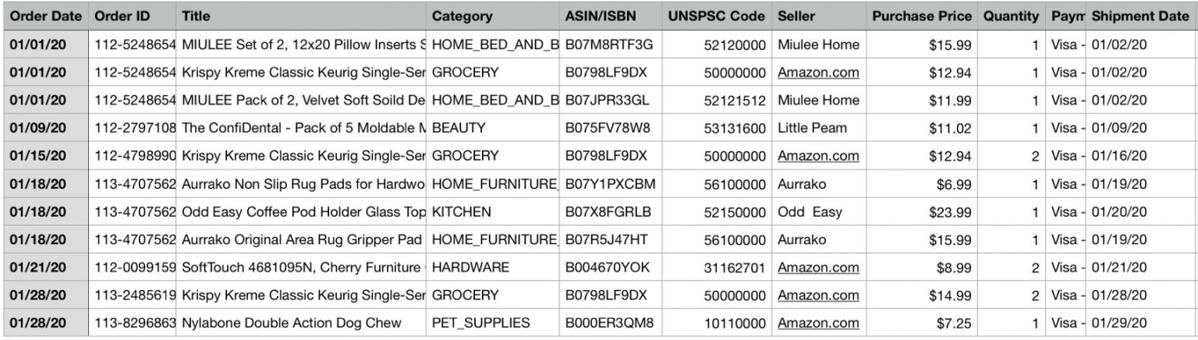
Keeping a record of your Amazon purchases is a good idea if you ever need to go back and see what you bought and when. Not only can you use the Order History Report to process returns and refunds, but you can also use it to track your orders in the event that anything goes wrong.
Amazon provides an easy way for users to access and manage their order history by allowing downloads of order data in CSV format. This feature is especially useful for tracking purchases, expenses, or inventory over time, enabling customers to keep organized records or even analyze order patterns. By requesting an order report through Amazon’s account settings, users can quickly export detailed information on their purchases into an Excel-compatible file, making it simple to review past orders, costs, and item details all in one place.
Yes, you can view your full Amazon order history by logging into your Amazon account. Go to "Your Orders" under the "Accounts & Lists" menu. You can browse past orders by selecting different time ranges (e.g., last 30 days, past year, etc.). For a more detailed export of your order history, you can request a report by going to "Download Order Reports" in your account settings.
On the Amazon app, follow these steps to print your order details:
Open the Amazon app and sign in.
Tap the "Account" icon at the bottom-right corner.
Select "Your Orders."
Find the order you want to print and tap on it.
Scroll down to find the option to "Invoice" or "Order Details."
Take a screenshot or email the details to yourself to print from your computer, as direct printing from the app may not be available.
Amazon does not currently offer a way to directly import order history from external sources or accounts. However, you can export your order history to a CSV file through the "Download Order Reports" option in your account settings. If you're trying to import order data from other platforms to Amazon (e.g., for a business or accounting purpose), you would typically need to do this manually or use third-party tools that integrate with Amazon's API.
Yes, the exported Amazon order history can be useful for tax filings or business record-keeping. It provides detailed information about purchases, item costs, shipping charges, and other relevant data.
If you're having trouble downloading your order report, ensure you're logged into the correct Amazon account and that the report has been processed. If the issue persists, try refreshing the page or contact Amazon's customer support for assistance.
Generating the order report typically takes a few minutes, but it may take longer depending on the number of orders within your selected date range.
Yes, Amazon allows you to export order history for a wide range of time periods, including past years. You can select the custom date range to cover several years of orders if needed.
The order report includes details such as the order date, order ID, item names, quantities, prices, shipping address, and order status. You can also filter the data based on specific time periods, such as last month or last year.
Currently, Amazon doesn't allow you to export individual orders. However, you can customize the date range of your order report to narrow down the selection to a specific period.
Above is the entire guide of Worldcraft Logistics on the topic "How to Export Your Amazon Order History". The information is updated and edited by Simon Mang. Hopefully, the sharing of worldcraftlogistics.com will help you download your amazon order successfully. Thank you for your interest in our article.
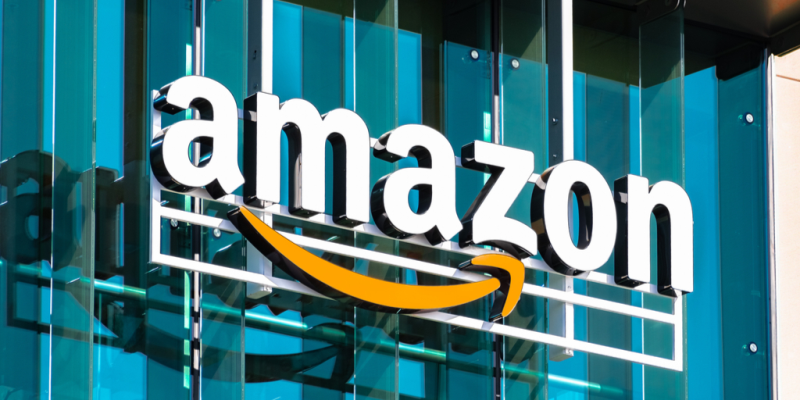
Amazon Handbook
02/20/2023
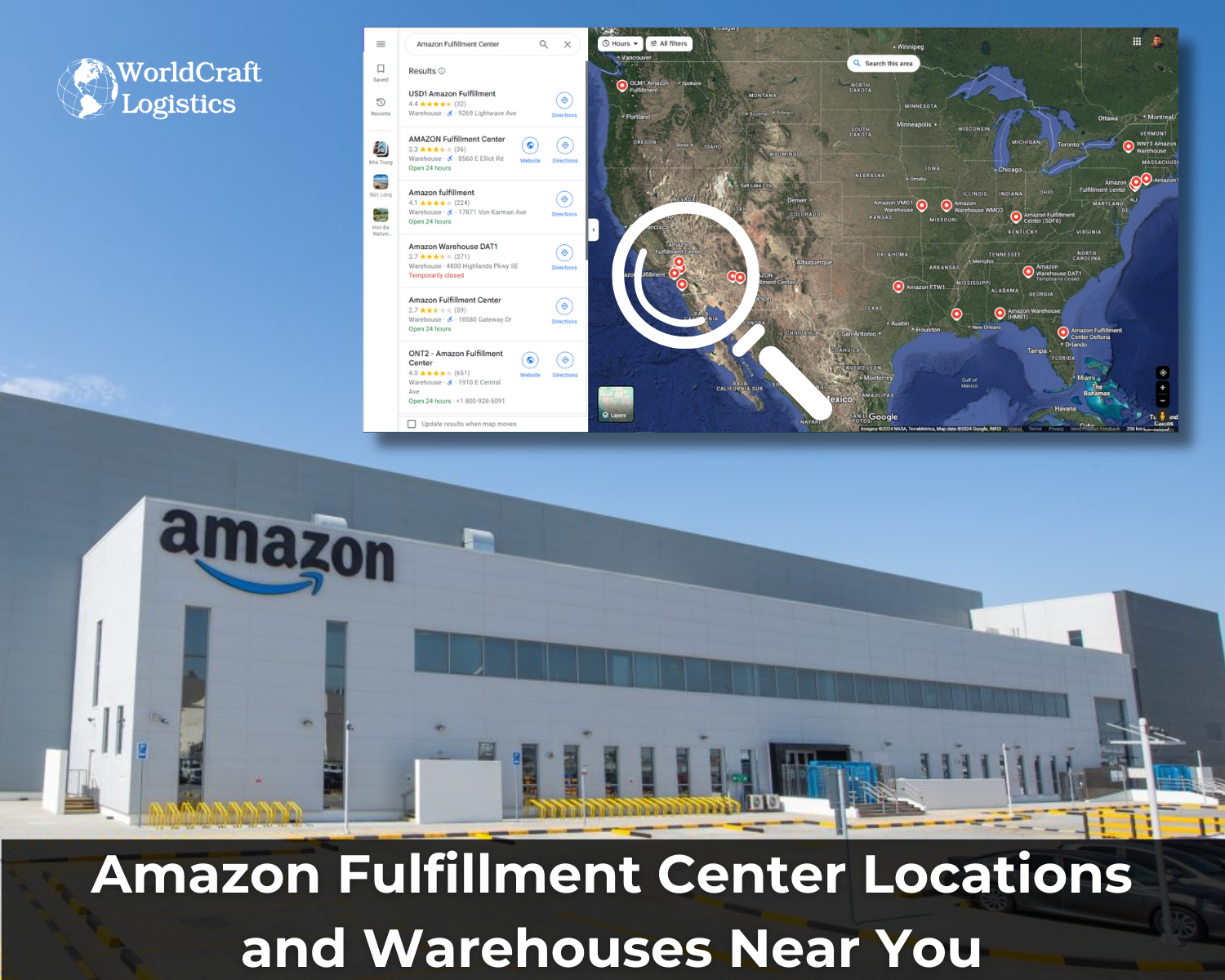
Amazon Handbook
11/10/2024
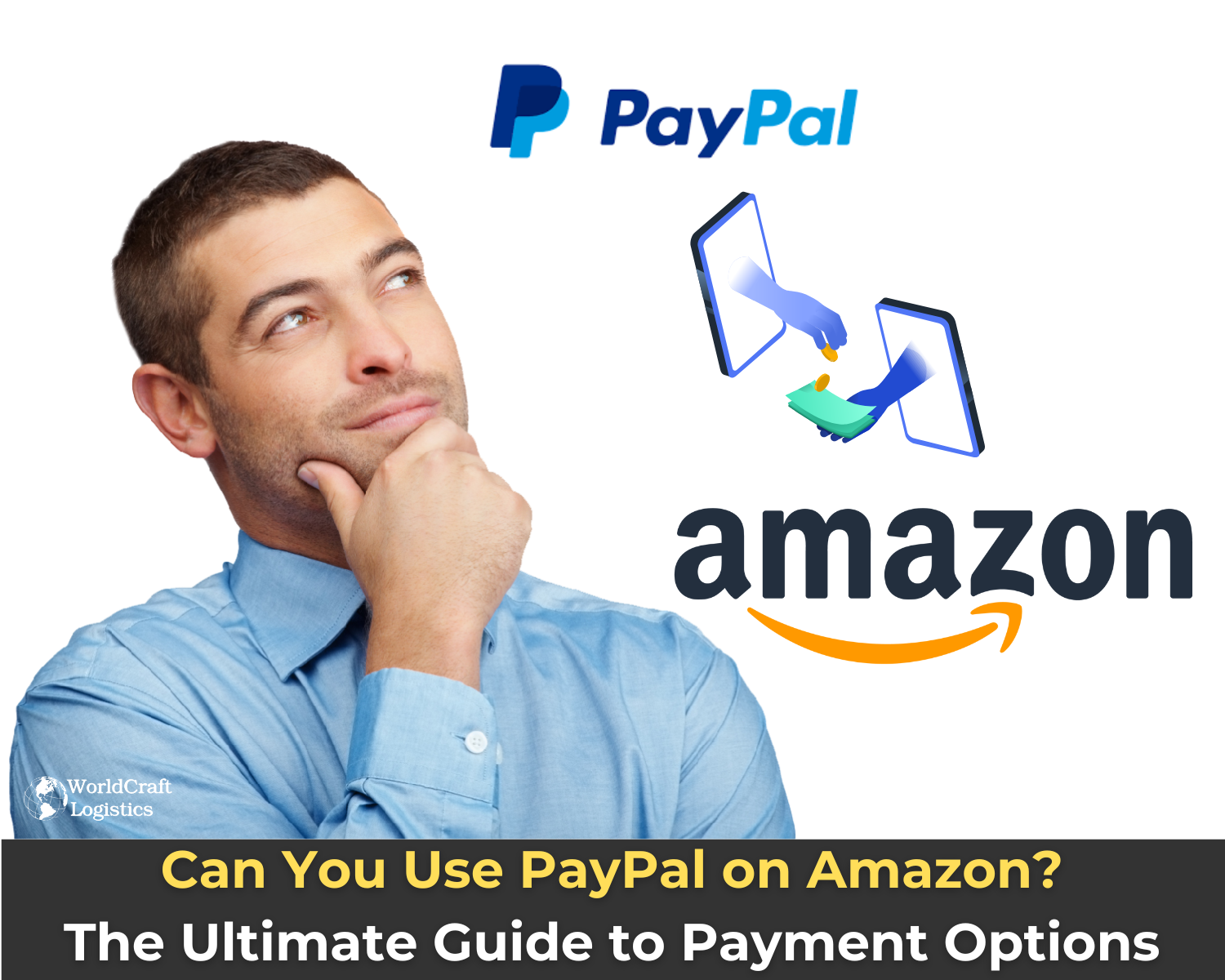
Amazon Handbook
09/15/2024
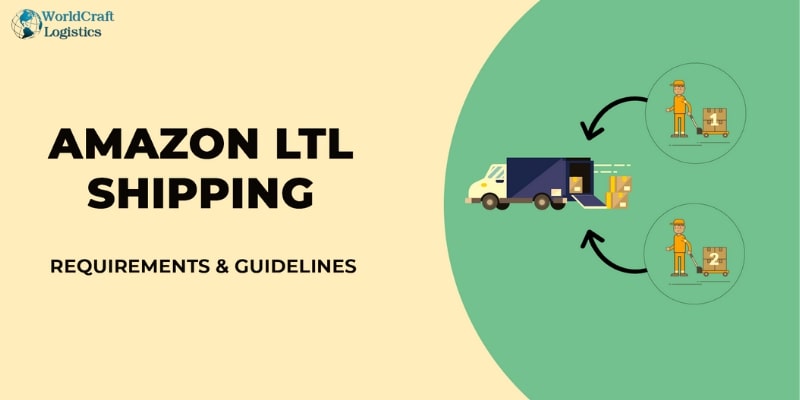
Amazon Handbook
10/15/2023

Amazon Handbook
12/04/2023